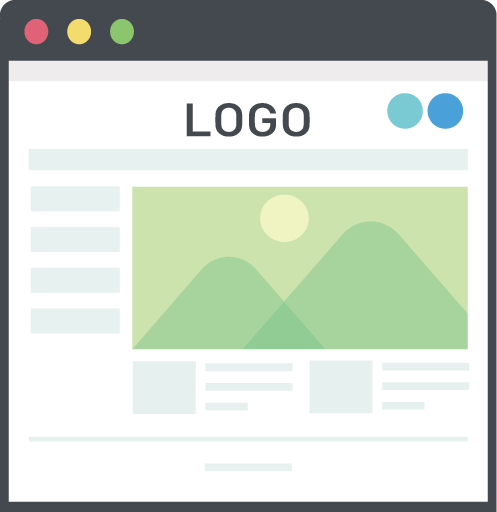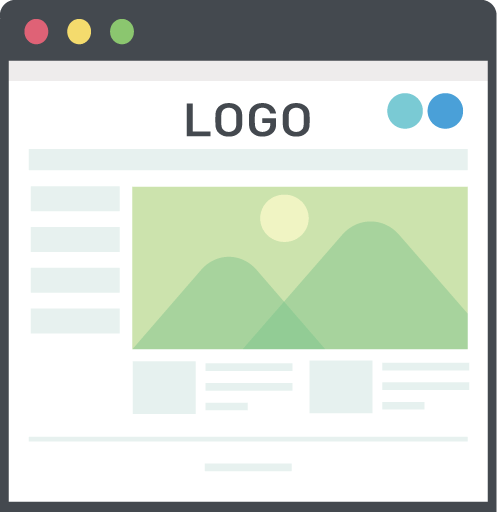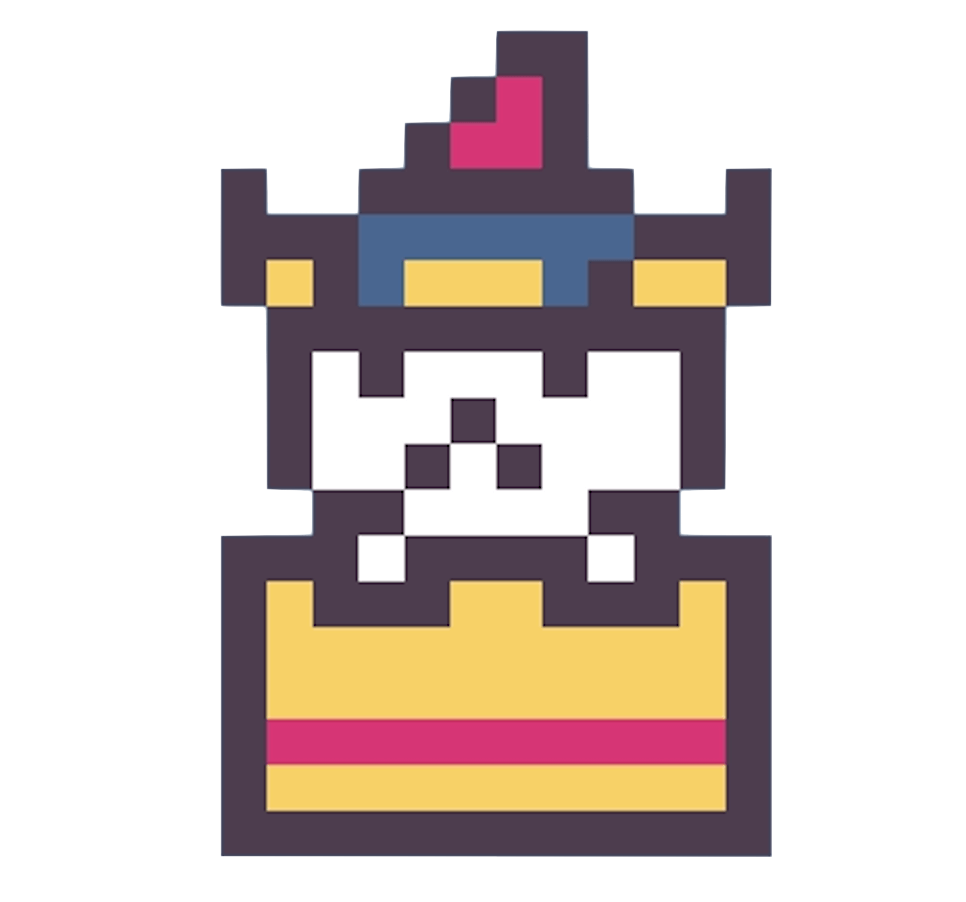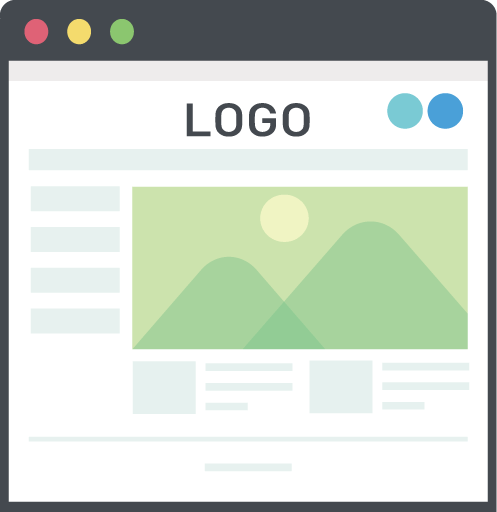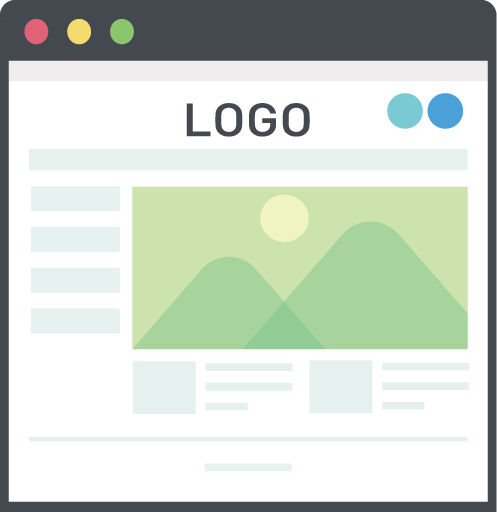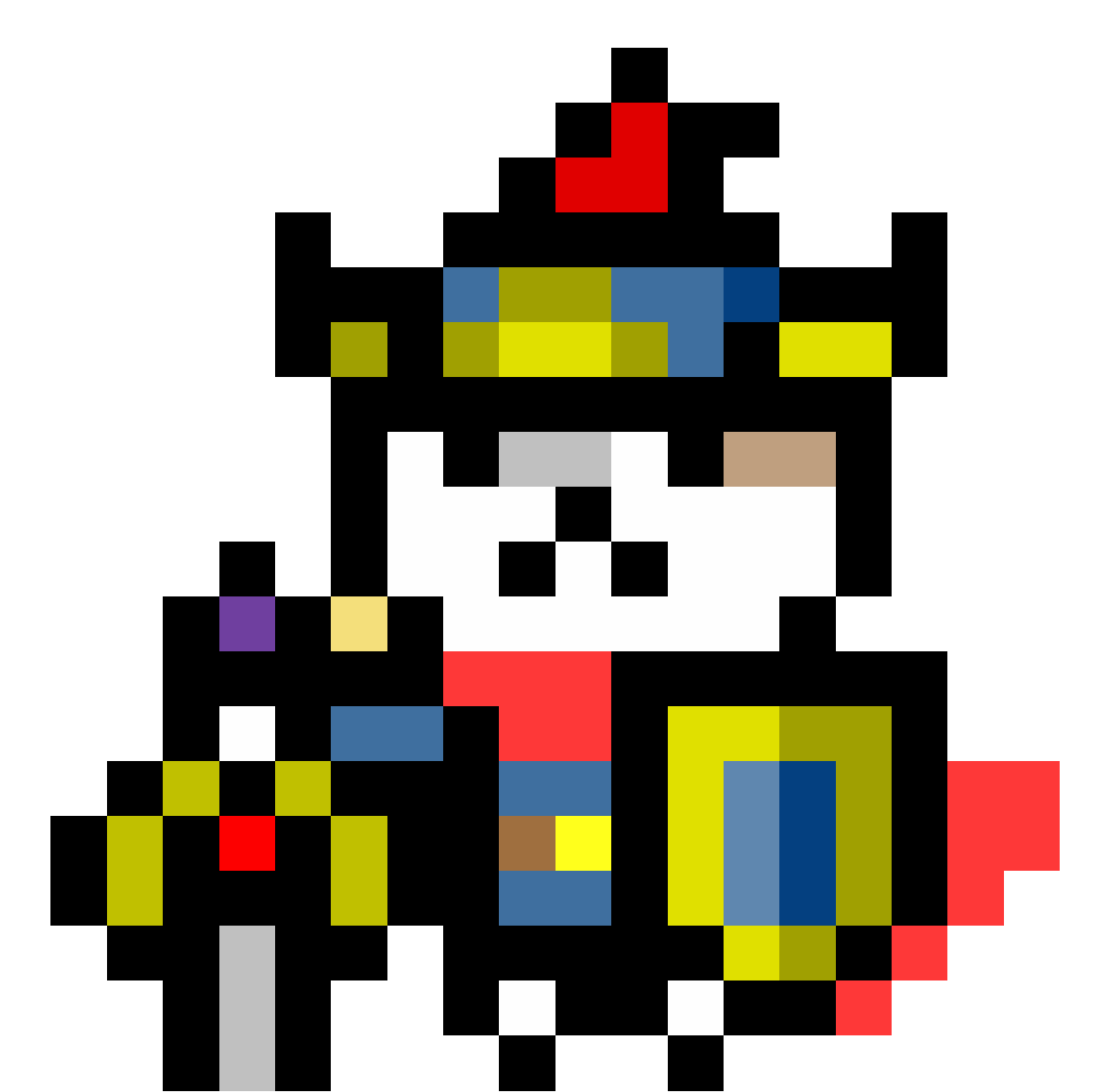CSSアニメーション例
上下左右に動く
ここでは、CSSアニメーションを使って、divタグでつくったボックスを動かしてみます。
アニメーションを適用する要素の基本プロパティ/値
前提として、CSSアニメーションを適用するクラスには、それぞれ次のプロパティ/値を設定しておきます。ラベンダー色の200x200のボックスです。アニメーションの開始状態によって少し値をいじりますが、都度解説します。
また、要素を動かすため(topプロパティやleftプロパティで操作するため)、positionプロパティをrelativeにしています(leftとtopの初期値として0を設定)。
クラス名 {
width: 200px;
height: 200px;
background-color: Lavender;
position: relative;
left: 0;
top: 0;
}
右に移動する
右に移動する場合は、leftプロパティの値を大きくします。leftプロパティは、要素が左の起点からどれだけ離れるかを制御します。
@keyframes moveToRight {
100% {
left: 200px;
}
}
.moveToRight {
width: 200px;
height: 200px;
background-color: Lavender;
position: relative;
left: 0;
top: 0;
animation-name: moveToRight;
animation-duration: 3s;
animation-iteration-count: infinite;
animation-timing-function: ease;
}
左に移動する
左に移動する場合は、leftプロパティの値を小さくします。
ただ、左によった要素がさらに左にいったら都合が悪いので、ここでは元の位置を右寄りにしておきます。
コード上は、leftの値を200pxから0に小さくしています(leftはマイナスの値も取れます)。
@keyframes moveToLeft {
100% {
left: 0px;
}
}
.moveToLeft {
width: 200px;
height: 200px;
background-color: Lavender;
position: relative;
left: 200px;
top: 0;
animation-name: moveToLeft;
animation-duration: 3s;
animation-iteration-count: infinite;
animation-timing-function: ease;
}
左右に往復する
左への移動と右への移動を組み合わせて、左右往復します。
@keyframes return {
50% {
left: 200px;
}
100% {
left: 0px;
}
}
.return {
width: 200px;
height: 200px;
background-color: Lavender;
position: relative;
left: 0px;
top: 0;
animation-name: return;
animation-duration: 3s;
animation-iteration-count: infinite;
animation-timing-function: ease;
}
下に移動する
上下の移動も、左右の移動と基本的には同じ考え方です。扱うプロパティがleftかtopかの違いだけです。
下に移動する場合は、topの値を大きくします。
@keyframes goDown {
100% {
top: 200px;
}
}
.goDown {
width: 200px;
height: 200px;
background-color: Lavender;
position: relative;
left: 0px;
top: 0;
animation-name: goDown;
animation-duration: 3s;
animation-iteration-count: infinite;
animation-timing-function: ease;
}
上に移動する
下に移動する場合は、topの値を小さくします。ここでは、topの元の値は-200pxにしておき、アニメーション進行100%時点で0になるように設定してみます。
@keyframes goUp {
100% {
top: 0px;
}
}
.goUp {
width: 200px;
height: 200px;
background-color: Lavender;
position: relative;
left: 0px;
top: 200px;
animation-name: goUp;
animation-duration: 3s;
animation-iteration-count: infinite;
animation-timing-function: ease;
}
上下に移動する
下の移動と上の移動を組み合わせて、上下の移動にしてみます。
@keyframes goDownAndUp {
50% {
top: 200px;
}
100% {
top: 0px;
}
}
.goDownAndUp {
width: 200px;
height: 200px;
background-color: Lavender;
position: relative;
left: 0px;
top: 0px;
animation-name: goDownAndUp;
animation-duration: 3s;
animation-iteration-count: infinite;
animation-timing-function: ease;
}
斜めに移動する
左右の移動と上下の移動を組み合わせると、斜めの移動を実現できます。
右下に移動する場合はleftとtopをそれぞれ大きくします。
@keyframes rightDown {
100% {
left: 200px;
top: 200px;
}
}
.rightDown {
width: 200px;
height: 200px;
background-color: Lavender;
position: relative;
left: 0px;
top: 0px;
animation-name: rightDown;
animation-duration: 3s;
animation-iteration-count: infinite;
animation-timing-function: ease;
}
左上に移動する場合はleftとtopをそれぞれ小さくします。
@keyframes leftUp {
100% {
left: 0px;
top: 0px;
}
}
.leftUp {
width: 200px;
height: 200px;
background-color: Lavender;
position: relative;
left: 200px;
top: 200px;
animation-name: leftUp;
animation-duration: 3s;
animation-iteration-count: infinite;
animation-timing-function: ease;
}
応用編
左右上下の移動を組み合わせると、自在に要素を移動することができます。以下、応用したものです。
@keyframes mix {
25% {
left: 200px;
top: 200px;
}
50% {
left: 200px;
top: 0px;
}
75% {
left: 0px;
top: 200px;
}
100% {
top: 0px;
left: 0px;
}
}
.mix {
width: 200px;
height: 200px;
background-color: Lavender;
position: relative;
left: 0px;
top: 0px;
animation-name: mix;
animation-duration: 5s;
animation-iteration-count: infinite;
animation-timing-function: ease;
}